How to Connect Surround Sound to DISH Network
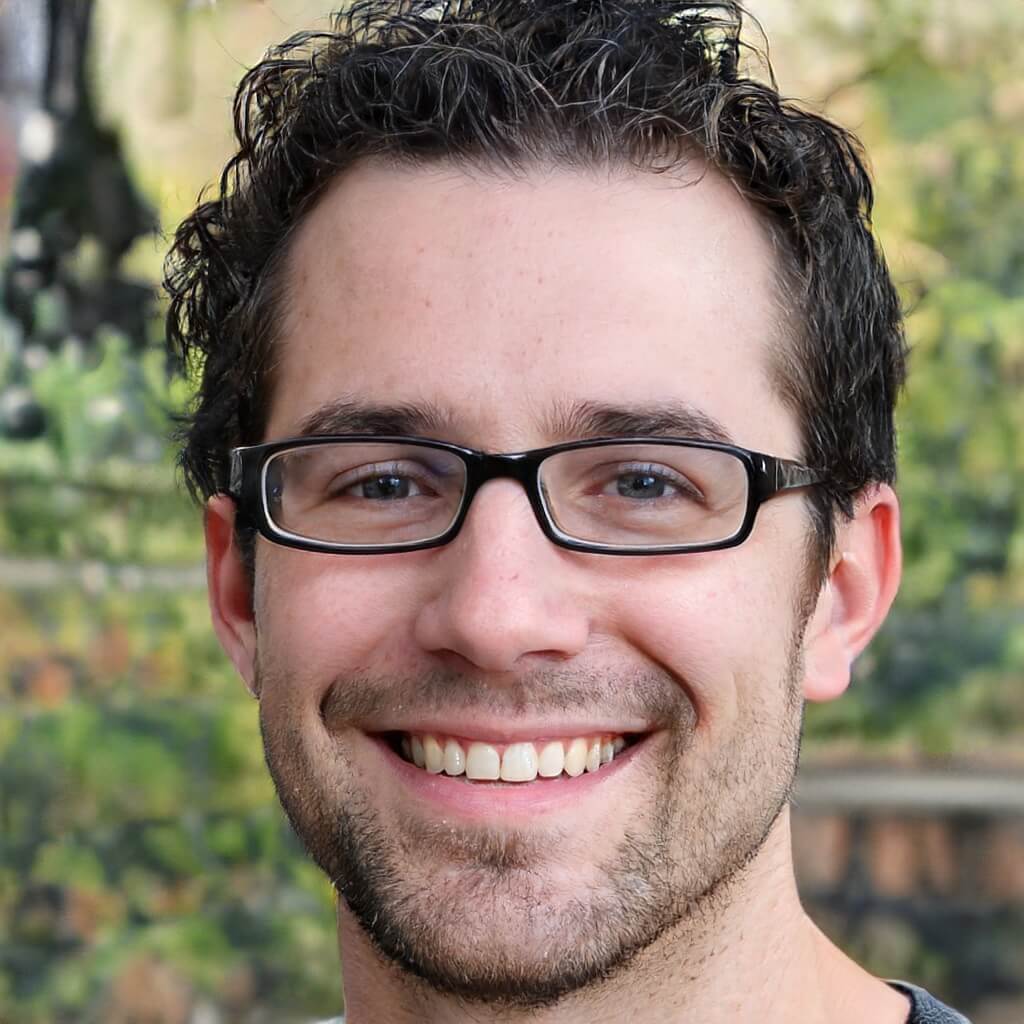
Table of Contents
Whenever you’re watching TV at home, there are two important features you need to worry about. One of them is the quality of the video. The other is the quality of the sound.
With the purchase of the right equipment, a home theater system can help you achieve great quality audio. TV speakers perform basic functions. But a surround sound system can enrich audio tones and allow you to customize audio settings.
If watching television is the best way for you to relax, why not invest in the best sound? You don’t need much to set up surround sound at home. You’ll be enjoying quality audio in no time.
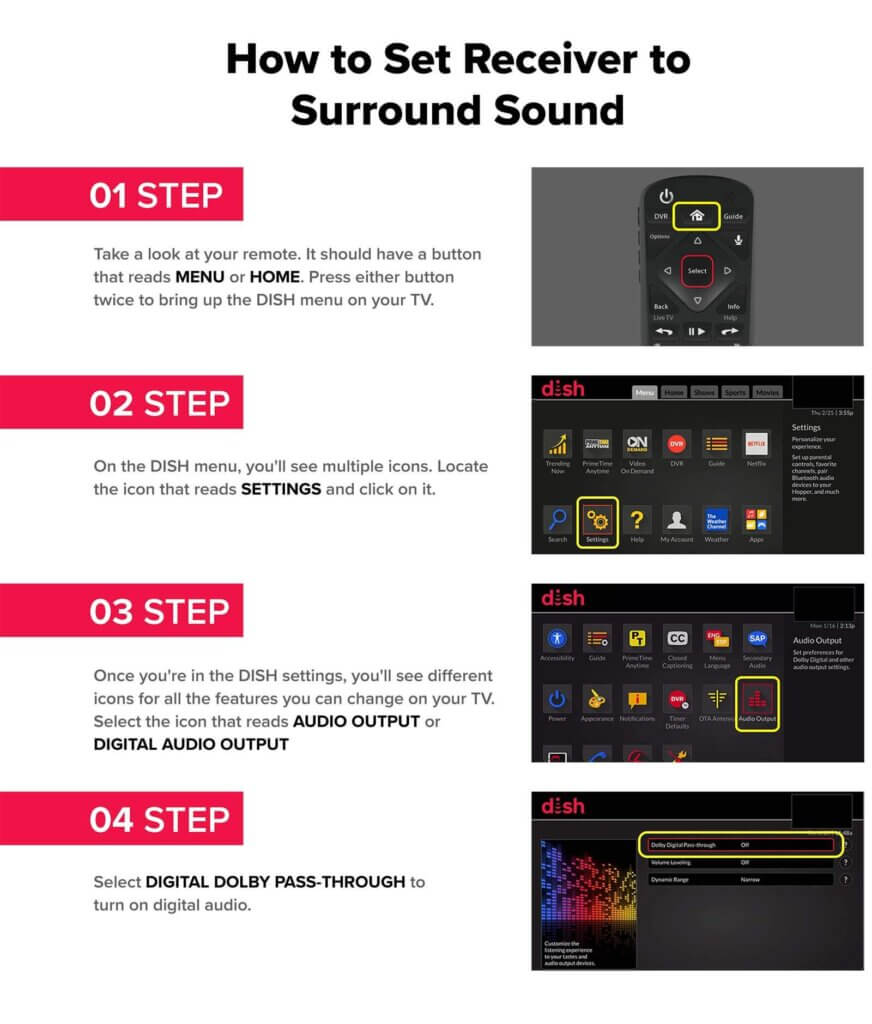
Does DISH Network Have Surround Sound?
One of the perks of DISH Network is that it comes with a surround sound system. While not all DISH receivers come with the same audio outputs, they all can set up the feature.
How Do I Get my TV to Play Through My Surround Sound?
Before you can set up surround sound on your TV, you’ll need to check a couple of things.
Items You’ll Need
- Receiver or television with digital output. A digital output is key to enjoying a true surround sound system.
- Digital audio cables, like an optical cable or an HDMI cable
- Keep in mind that some receivers will not output surround sound over their HDMI outputs. They’ll only do it through their optical audio output.
- If you’re using HDMI cables, you’ll need at least two. You will need them for both audio and video.
Next, you’ll need to set up the receiver for surround sound. This is what will allow you to use your DISH remote to change multi-channel audio and reduce the hassle of having more than one remote.
Your DISH remote comes with the option of connecting to Dolby Digital. This is a form of audio coding the can connect audio to your multi-speaker surround sound. By setting up the satellite receiver to play surround sound, you’ll be able to get your TV to turn on or turn off digital audio.
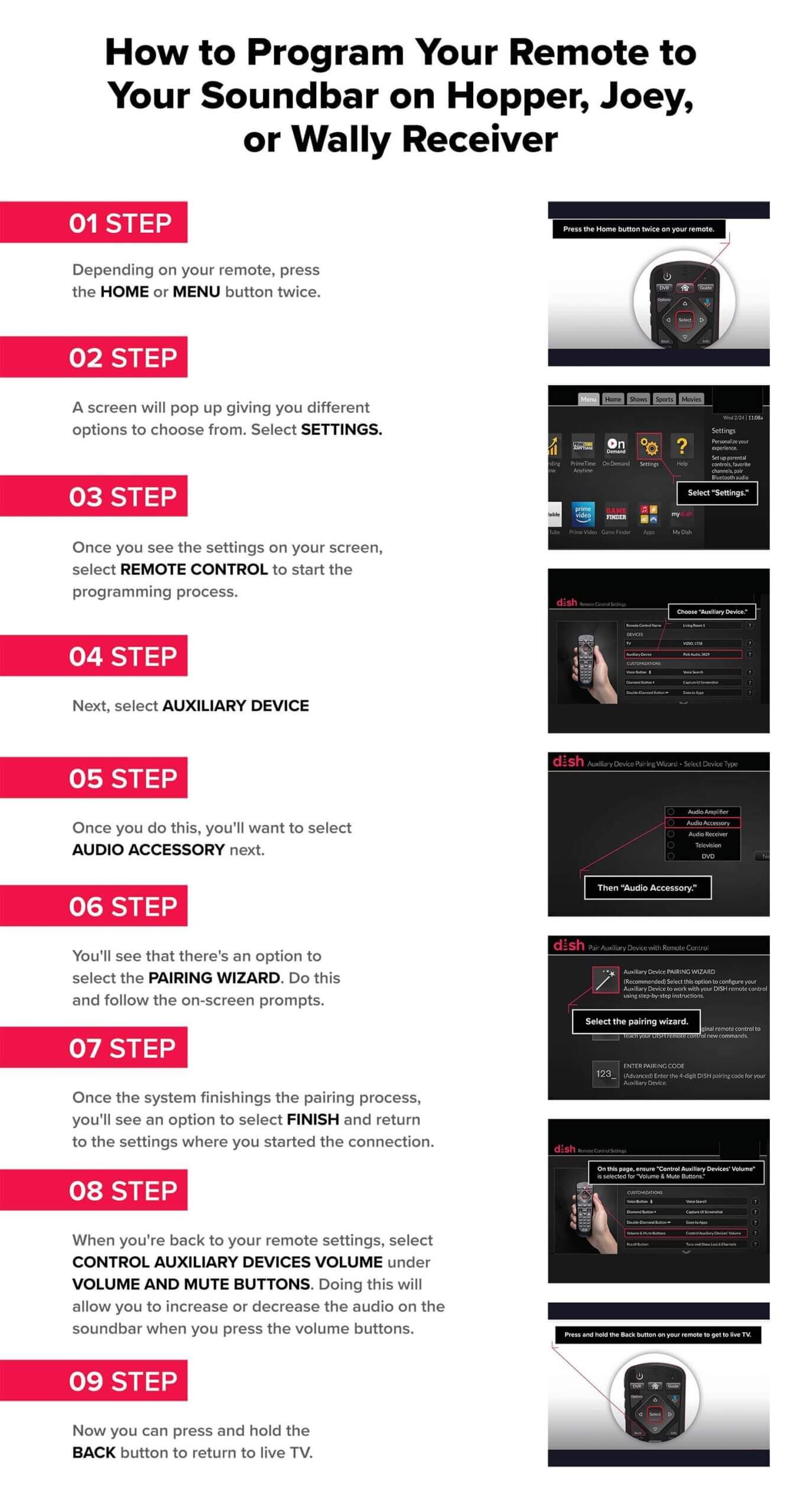
How to Set Receiver to Surround Sound
Step 1.
Take a look at your remote. It should have a button that reads MENU or HOME. Press either button twice to bring up the DISH menu on your TV.
Step 2.
On the DISH menu, you’ll see multiple icons. Locate the icon that reads SETTINGS and click on it.
Step 3.
Once you’re in the DISH settings, you’ll see different icons for all the features you can change on your TV. Select the icon that reads AUDIO OUTPUT or DIGITAL AUDIO OUTPUT.
Step 4.
Select DIGITAL DOLBY PASS-THROUGH to turn on digital audio.
How Do I Hook Up My Surround Sound to My Cable Box?
Now that you set up your satellite receiver to surround sound, it’s time to connect the soundbar to your TV. By doing this, you’ll be able to enjoy a true surround sound, similar to a movie theater, whenever you’re watching your DISH TV.
How to Connect Sound Bar to Your TV
The first thing you’ll need to do to hook up surround sound to your cable box connects the soundbar to the TV. The soundbar is the focal point of your system. This is what will help you experience movie-theater quality sound.
Step 1
Find your optical audio cable or HDMI cable from the soundbar. Connect the cable to the corresponding port on your TV. The ports are different colors. Blue is for an optical audio cable and red for an HDMI cable connection.
- Double-check that your DISH receiver is connected to your TV while you go through this process.
Step 2
Once you have positioned the soundbar where you like, plug it in.
Once you have connected the soundbar, you’ll need to program your remote to the soundbar on whichever receiver you have.
How to Program Your Remote to Your Soundbar on Hopper, Joey, or Wally Receiver
- Depending on your remote, press the HOME or MENU button twice.
- A screen will pop up giving you different options to choose from. Select SETTINGS.
- Once you see the settings on your screen, select REMOTE CONTROL to start the programming process.
- Next, select AUXILIARY DEVICE.
- Once you do this, you’ll want to select AUDIO ACCESSORY next.
- You’ll see that there’s an option to select the PAIRING WIZARD. Do this and follow the on-screen prompts.
- Once the system finishings the pairing process, you’ll see an option to select FINISH and return to the settings where you started the connection.
- When you’re back to your remote settings, select CONTROL AUXILIARY DEVICES VOLUME under VOLUME AND MUTE BUTTONS. Doing this will allow you to increase or decrease the audio on the soundbar when you press the volume buttons.
- Now you can press and hold the BACK button to return to live TV.
How to Program Your Remote to Your Soundbar on Your ViP Receiver
For this receiver, the first thing you’ll want to make sure of is that your program your remote to the soundbar by following the instructions for an auxiliary device.
Step 1.
Point the remote to the receiver and press and hold the MODE button until the surround buttons start to light up.
Step 2.
Now you’ll have to enter the three-digit code based on the remote you have. Since you’re programming in auxiliary mode, you’ll need to enter the following number first before entering the remote code.
- “0" for a TV (i.e. if the code is 600, you’d enter 0600)
- “1" for a DVD player or VCR
- “2" for any other device
Step 3.
Once you do this, you’ll press the # button and you’ll see the mode you selected flash three times.
Step 4.
Press the POWER button on your DISH remote. If the setup worked, then the device will turn off.
- On your remote, press and hold the AUX MODE button.
- Next, press the # button.
- Now press the VOLUME UP button.
- Then, press the “0" button.
- Press the # button again.
- Release the AUX MODE button.
Once you complete these steps, your surround system is set up and you can enjoy the best audio quality when you’re watching TV. If you ever run into issues with the audio setup or you’re not sure how to fix a speaker, you can always call DISH to get help from a tech.
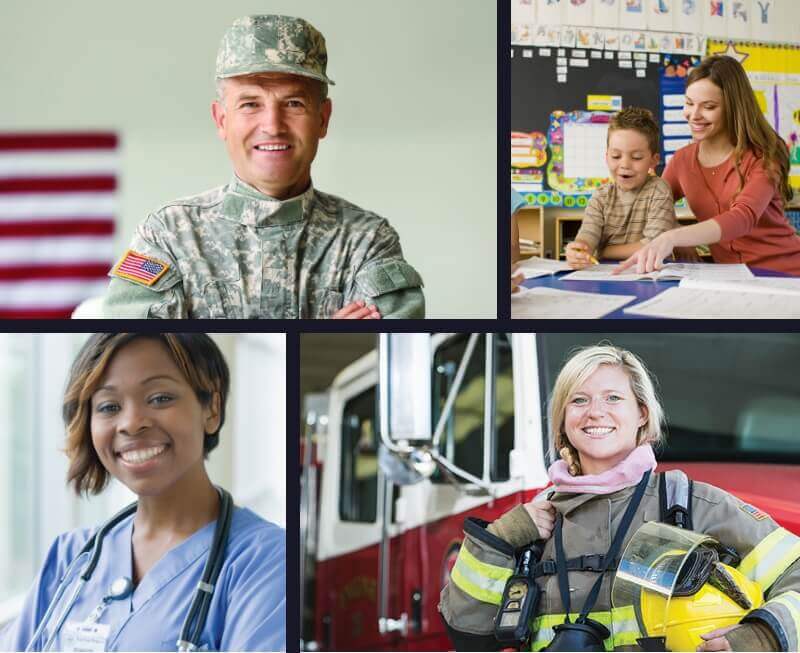











 Call
Call 

 Access Your Account
Access Your Account